Set goals and send High Fives to students
The High Fives feature in Schoolytics helps teachers send positive notes to students based on their progress in Google Classroom. When students have met a goal that you set together, easily them a High Five message to appear in the Google Classroom stream or in an email. High Fives are personalized and meaningful for students, but with the magic of automation, they take less than 3 minutes to send to all students.

This article describes how the High Fives feature works, how to customize the message, and how to track messages sent to students.
Sending high fives to students
Teachers can send high fives through the Google Classroom stream and over email.
How to send high fives
1. Go to the High Fives report in your Teacher Account
- Default: 85% assignment completion in the last 30 days
- Optional: adjust the date range, filter by class or group, or adjust the criteria
2. Click Send High Fives
3. Choose the Stream or Email option
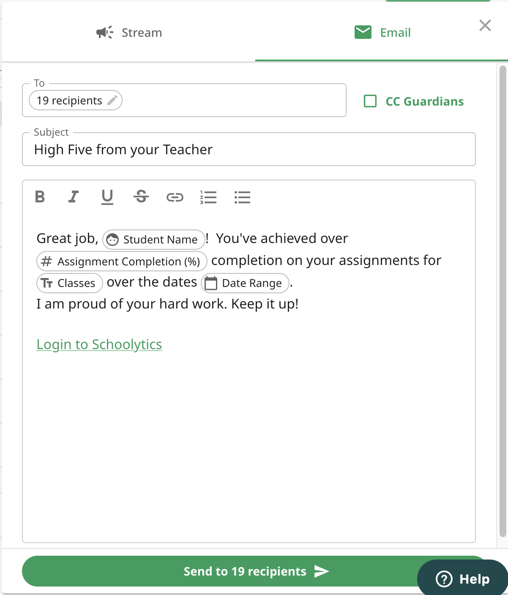
- Optional: customize the text of the message
4. Click Send
- You may receive a thank you reply from a student!
Tracking High Five Emails
Missing assignments emails are sent through the organization’s Google Workspace. Teachers can verify the emails were sent to students by checking the “Sent” section of their school email account.
Questions about High Fives
