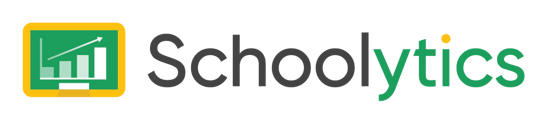The Schoolytics Unified Data Platform (UDP) connects data from multiple systems, including student information systems (SIS). This article describes how to install the PowerSchool Plugin. This plugin allows Schoolytics to access your district's PowerSchool API.
Step-by-step directions
| Step | Directions |
| Step 1 | Contact support@schoolytics.com to request the most recent plugin file. |
|
Step 2 |
Upon signing in to PowerSchool (PS), click the System link in the Setup section in the left side menu. |
| Step 3 | From the System Administrator page, scroll down and click on the System Settings link under the Server section in the main menu. |
| Step 4 | From the System Settings page, click on the Plugin Management Configuration function. |
| Step 5 |
If there is already an existing Schoolytics plugin, click on its title and click update and skip step 6. |
| Step 6 |
In the top right corner of the Plugin Management Dashboard page, click Install. |
| Step 7 |
From the Plugin Install page, select the provided plugin file and click on Install. If you have not been provided with a plugin file, please contact support@schoolytics.com. |
| Step 8 | From the Schoolytics API Setup page, click on the Data Provider Configuration link. |
| Step 9 | From the Data Provider Configuration for Schoolytics API page, copy and paste the Client ID and Client Secret in the provided Google Doc. |
| Step 10 | Return to the Plugin Management Dashboard page and Enable the Enable/Disable checkbox. |
| Step 11 | In the Enable Plugin sidebar that appeared, click Enable in the bottom-right corner. |
All done. The plugin is now enabled and ready to go. Provide the credentials to the assigned engineer to validate its efficacy.
If you have any questions, email support@schoolytics.com