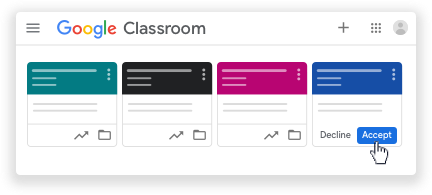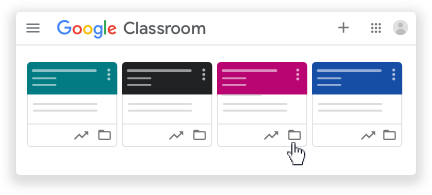Google Classroom + Schoolytics tips
Your Schoolytics account only pulls data from active classrooms in which you are a teacher or co-teacher.
Want to add classes to your Schoolytics dashboard? No problem! Go to the My Classes page and select the courses you wish to see in Schoolytics.
Note: At the free Teacher Account level, if you are not the owner of the class, you cannot add the class in Schoolytics. Contact the owner of the class to add you as a Co-Teacher, and then you can add the class in Schoolytics. Or, upgrade to an Organizational Account and view all classes in your department (pending administrator approval). Reach out to support@schoolytics.com for more details.
Want to remove classes from your Schoolytics dashboard? You can do that, too! Go to the My Classes page and unselect the courses you do not wish to see in Schoolytics.
Respond to an invitation to co-teach
If you’re having trouble being added to a class, contact your admin. If you’re not in the same domain, they might need to update your domain's class membership settings.Tip: You can quickly accept or decline the invitation to co-teach by clicking the link in the email notification.
To respond from Classroom:
Note: If you're a student in the class, clicking Decline doesn't remove you from the class.
Share files with the primary teacher before leaving a class
In the class Google Drive folder, the primary teacher can access all the files you created in the class. If you want to share other files, such as notes or an attendance sheet, you can add them to the class Drive folder. Students can’t view the files or folders unless you share them.To share files:
.
select an option:
Leave a class as a co-teacher
If you leave a class you co-teach, you can't open it again unless you're re-invited or enrolled as a student in the class. If you own the class Drive folder, you need to make another teacher in the class the folder’s owner before you leave the class. For details, see Make someone else the owner of your file.
- On the class you want to leave, click More
Leave class.
- Click the class
People
next to your name, click More
Leave class.
- Click Leave class to confirm.
For more information about joining and leaving Google Classrooms, visit the Google Classroom Help Center.
Need more support with managing your classes? Send us a message at support@schoolytics.com and we'll be glad to help!